Set Up Your iCall Suite Trial in 3 Easy Steps
Thank you for registering for a free trial of iCall Suite!
Step 1: Choose which licences you need
A licence is only required for those individuals that need access to analytics. Mix and match the licence types to suit your business requirements.
The licence options available are:
- Essentials: Call insight dashboard and limited historical reporting.
- Advanced: Essentials functionality plus extensive reporting, report scheduling, configurable dashboards and wallboards.
- Wallboard Projection: license to project a wallboard or dashboard to a URL.
- CRM Connect: Business license to synchronise customer details with your CRM system.
If you are unsure which licences you need, please watch the following video:
Step 2: Please complete your details so we can provision your licences
On submitting the form below, your licences will be provisioned within two working days.
As soon as you have successfully been provisioned, you will receive:
- An email with a link to the iCall Suite analytics portal.
- An email containing your iCall Suite password.
- An email to forward to your Webex Calling administrator to authorise data connection with iCall Suite.
The emails will be sent from notifications@callreporting.solutions. Please whitelist the email address.
Your free trial will begin when your notifications arrive. If you do not receive these notifications within three working days, please check your spam folder or contact us.
Licence Provisioning Request FormLet us know which licences you need so that we may provision your trial
Instructions for your Webex Calling Administrator
To authorise integration between iCall Suite and Webex Calling:
- Open your authorisation email (subject: Webex integration with iCall Suite) and click on the URL.
- Enter your Webex Calling login details and click ‘Accept’.
Congratulations! The iCall Suite analytics portal is now integrated with Webex Calling and data synchronisation has begun. Please note the data synchronisation process can take up to 24 hours.
Step 3: Log in to iCall Suite
- Click on the iCall Suite URL in your email and enter your password.
- You will next need to assign licences to users from the Admin Console.
Need assistance getting started? Go to the help menu within the product to access the online knowledgebase and read our guide to getting started.